Using Kapow Primary With The Devices At Your School
Written by Kapow Primary
Published on 17th May 2021
Last Updated: 29th July 2024
Written by Kapow Primary
Published on 17th May 2021
Last Updated: 29th July 2024

Kapow Primary lessons have been carefully written and planned so that no matter what computer hardware devices you have at your school, there are options available for you to deliver all of our lessons.
You are likely to be accessing Kapow Primary on one of the following devices:
We have put together guidance to help you to understand the computer hardware used at your school and the software options available to be able to deliver our lessons.
‘Computer hardware’ are machines that encompass various physical parts, such as the monitor, keyboard to form a computer, laptop or other device.
‘Computer software’ are programs or applications.
These devices use a range of ‘operating systems’. Understanding the operating systems that are installed on your devices will help you to identify which applications and software packages will be available for you to use.
Commonly found operating systems for laptops, desktops and tablets that you may be using at your school:
Linux is also a popular operating system, although less so in school so we have not covered it here.
Commonly used software packages (also referred to as ‘programs’) include:
To help reduce the cost for schools we have featured freely available software in our lessons. In many instances, different software is required depending upon which device you have.
See Kapow Primary’s Hardware and software compatibility list to see which software is needed for:
Below, is a summary of the computer hardware and software that you may have, with guidance and examples of software to try out.
Apple Mac-based machines may include the following, but all will use the Apple macOS operating system:
As Apple Mac-based machines all use the Apple macOS operating system, you will know that it is using the Mac operating system. It will usually look like this:
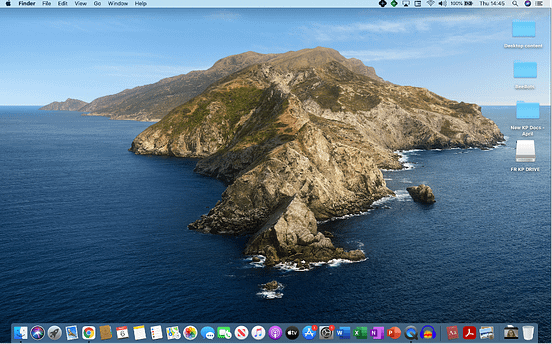
The ‘Dock’ area at the bottom is the most recognisable aesthetic as themes can be personalised but the ‘Dock’ will always look the same.
Mac-based machines come preinstalled with:
For Mac-based machines, go to the ‘App Store’ and/or the ‘Apple Support: Mac devices’ websites to learn how to search for and install applications.
Try Kapow Primary on an Apple Mac
One example of an application that you could try out that we use in our lessons is the programme Scratch from the Year 3 > Programming: Scratch unit.
Watch this short video to see how to install the Scratch programme.
Windows-based machines may include the following, and may use the Windows XP, Windows 7 or 10 operating system:
Microsoft Windows can be used on any device so it may be a little trickier to identify whether the machine is using the Windows operating system. However, it will normally look like this:
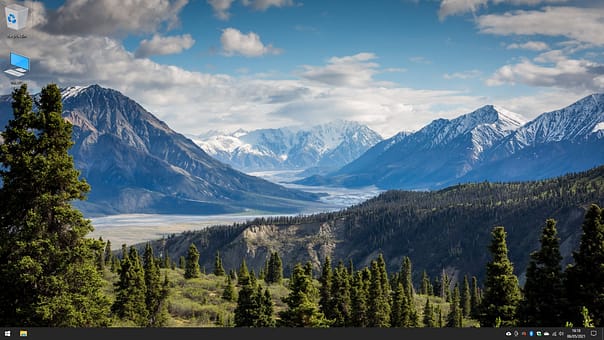
Windows machines come preinstalled with:
For Windows-based machines, go to the ‘Microsoft Store – Windows Apps’ and/or the ‘Microsoft Support – Get apps from Microsoft store’ websites to learn how to search for and install applications.
Try Kapow Primary on a Windows-based machine!
Watch this short video to see how:
An iPad is a mobile device which has a touchscreen built into it, which can also act as a virtual keyboard. It also has:
iPads run on iOS and iPadOS mobile operating systems, which will normally look like this:
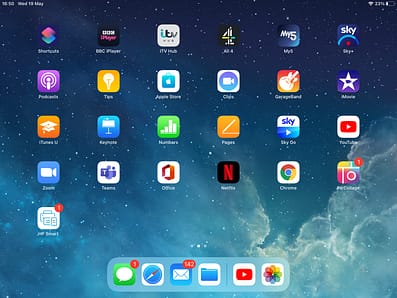
iPads have the capability to, and features including:
Try Kapow Primary on an iPad!
An example of an application from a Kapow Primary lesson is Google Earth from the Year 2 > Algorithms and debugging unit.
This short video will show you how:
An Android tablet is a mobile device that has a touchscreen built into it, which can also act as a virtual keyboard. It has:
Android tablets run on Google’s Android operating system. Android tablet interfaces vary a lot more than Apple iPads as they are more customisable, but they can be identified through the presence of the Google Play Store, and will normally look similar to the following:
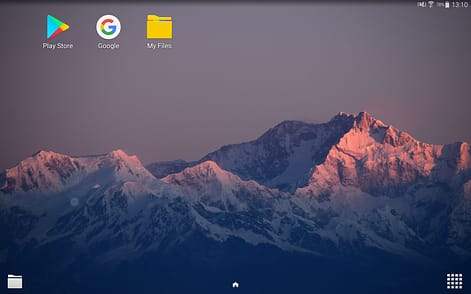
Android tablets have the capability to, and features including:
Try Kapow Primary on an Android tablet!
An example of an application that features in a Kapow Primary lesson is Micro:bit from the Year 5 > Micro:bit unit.
This short video will show you how:
A Chromebook is a laptop device made by Google, and can be used to perform various tasks using solely the internet browser – Google Chrome (otherwise known as ‘Chrome’).
A Chromebook relies on using applications and data which are cloud-based, meaning that these are not stored on the laptop device itself. For this reason, Chromebooks are lower in cost compared to Mac and Windows-based laptops and run off the Chromium/ChromeOS operating system.
You will be able to tell if your machine is using the Chromium/ChromeOS operating system if your desktop looks similar to this:
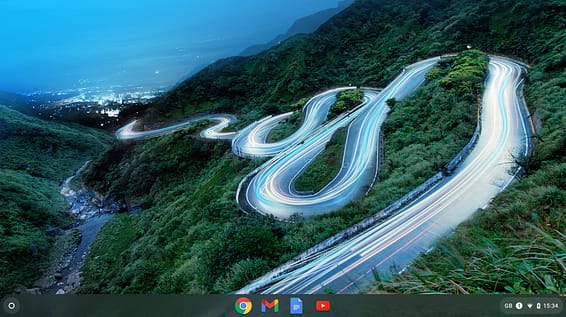
Chromebook laptops have the capability to, and features including:
Try Kapow Primary on a Chromebook!
An example of an application that features within a Kapow Primary lesson is Canva from the Year 3 > Journey inside a computer unit.
This short video will show you how:
Some of our units of lessons feature an entire alternative set of lessons where a different approach is needed due to the hardware used.
These are indicated by the ‘Choose unit’ drop down option within some units of lessons:
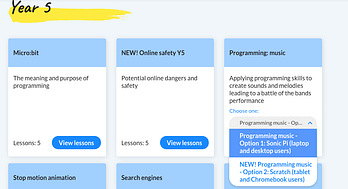
This short video will show you how to access alternative units: