We’ve added a side bar which includes everything you might need for presentation mode, including the navigation buttons.
To learn more about each feature within the side bar, click on the pull-out button on the side.
This positioning will determine the location of the sidebar.
Choose format
Key questions
Teacher prompts

Customise allows you to choose your display preferences.
Select your preferred view from the three options.
Your preferences will be stored for 30 days.
Today’s date. Choose to show today’s date in your preferred format.
New update. Choose to show key questions and teacher prompts.
Navigation buttons. Choose to show the navigation buttons on the left or right.
Choose what to show your classNew
Preview, add up to two custom image slides and select the slides you’d like to presentPre-lesson checklist
Double check you have everything open/readyStep 1 of 2 - Prepare your lesson
How to use. Click on the slide to show or hide it in presentation mode.
Visuals. The slide image shows an up-to-date preview.
Icons. Slides with an optional image upload or pupil video are marked with icons.
Add up to two custom image slides. Add your own screen grab or image slides
Step 2 of 2 - Prepare your lesson
Step 2 of 2 - Prepare your lesson
Have you printed out what you need?

Presentation mode collates the supporting resources from the Kapow Primary lessons ready for you to present.
Before the lesson, choose what to show your class by unticking the slides you want to exclude.
If a lesson requires you to use your own images, presentation mode will provide an image upload point.
You are now ready to start teaching with presentation mode.
If you have any questions about presentation mode, please contact [email protected]
Kapow Primary is NOT responsible for any material you upload. You are responsible for ensuring that the materials added do not infringe upon any copyrights, trademarks, or other intellectual property rights.
Images that are strictly prohibited:
Images with offensive or inappropriate content:
Prohibit images containing offensive language, sexual nature, violent imagery, or any form of hate speech.
Images with drugs, alcohol, or tobacco:
Prohibit images depicting the use of drugs, alcohol, or tobacco.
Images with personal information:
Prohibit images that include any personal information such as names, addresses, phone numbers, or email addresses.
Add your own slide to this presentation. It can be a photograph or a screen grab of a slide from PowerPoint or any other slideshow creation tool. You can drag and drop it to any position within the presentation.
Quick tips: To make the best use of the space, use an aspect ratio of 16:9 (recommended resolution: 2000×1125 pixels). Formats: JPEG or PNG. Open instructions (PDF)
Title of slide

We’ve added a side bar which includes everything you might need for presentation mode, including the navigation buttons.
To learn more about each feature within the side bar, click on the pull-out button on the side.
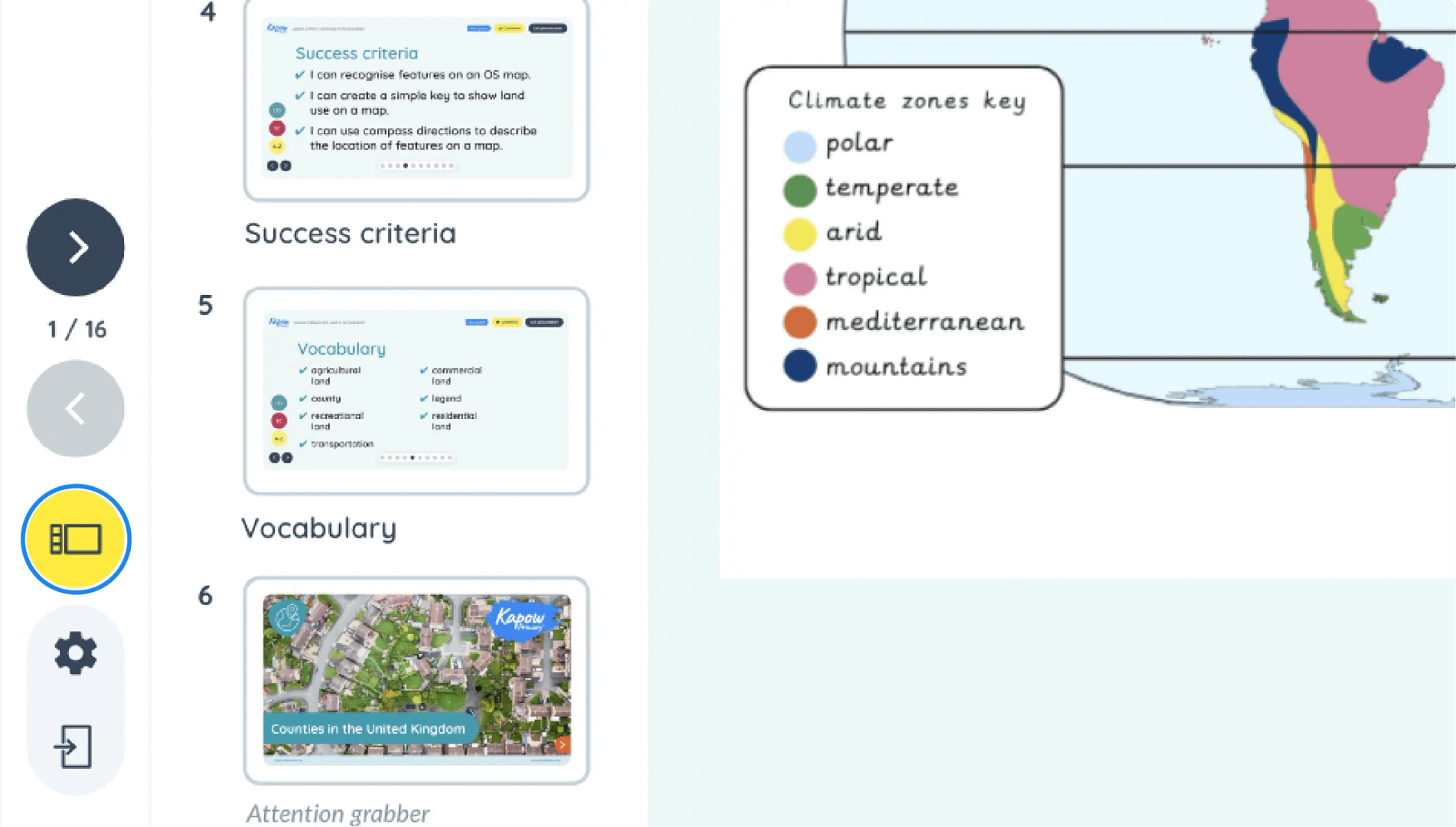
You can now preview your slides by clicking on the layout icon within the sidebar. This will show a preview of all slides.
When the preview is open your slides will minimise in size to fit within your screen.
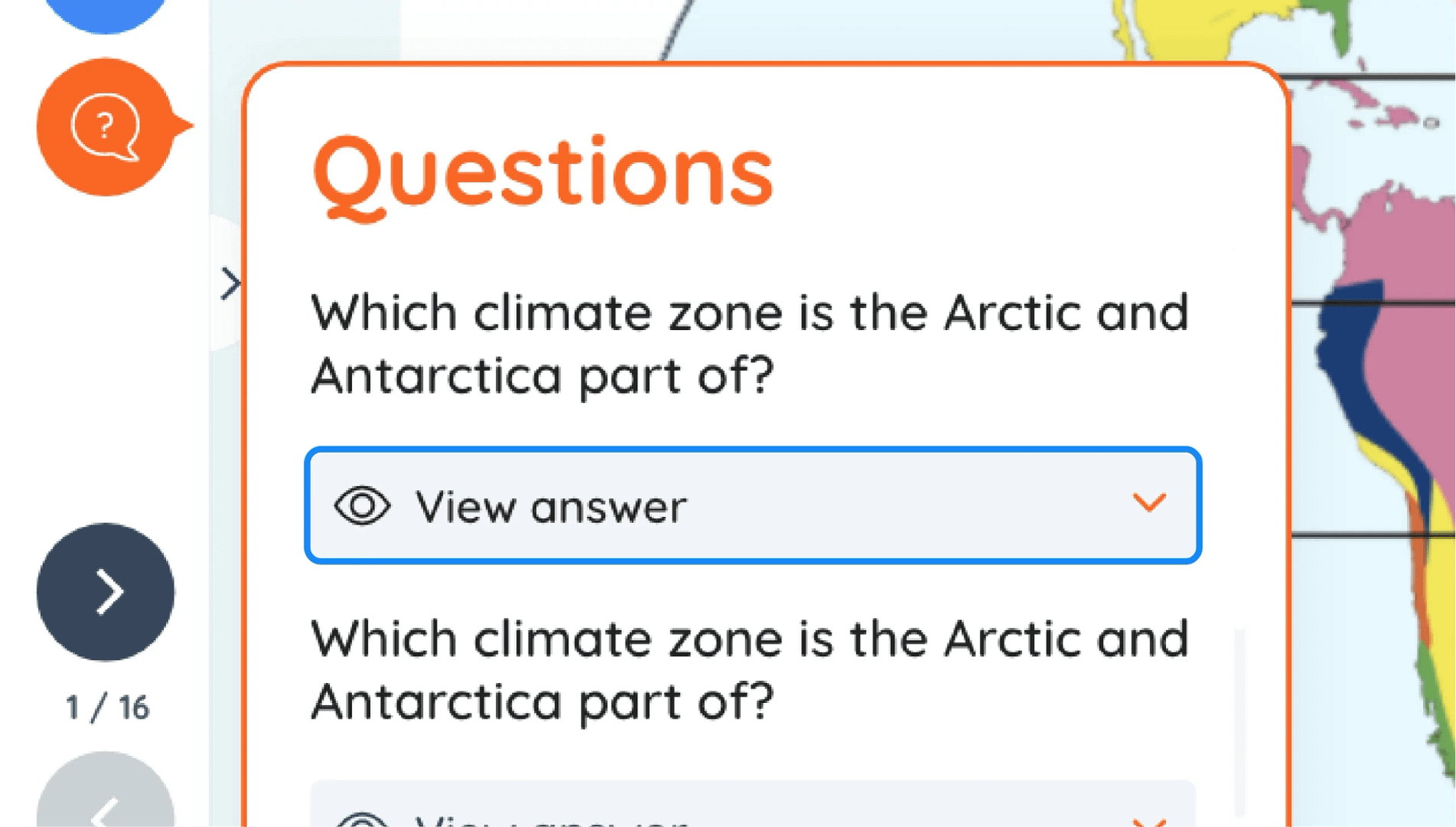
When you click on the ‘Questions’ icon, the pop-up will appear. Each question has a dropdown which contains the answer as a teacher aid.
Scroll within this pop-up to view more questions and answers.
How to extend your display to view the lesson page and preseantion mode simultaneously. Choose your operating system below to watch the video
If you need further support with extending your display,
please contact [email protected].
Extended-mode explainer video: For Mac
Extended-mode explainer video: For Windows